CONTRIBUTING
Installation
Cosmos Cash diagrams are based on PlantUML.
PlantUML can be installed on your local system through your platforms' package manager:
MacOS, through Homebrew
> brew install plantuml
Windows, through Chocolatey
> choco install plantuml
Linux-based systems, through your distributions package manager
Contributing diagrams
The source code for all diagrams SHOULD be stored in ./src folder AND have the .puml suffix. See the PlanUML documentation for further details.
Themes
Where possible all diagrams are rendered to have a similar look and feel. To achieve this look and feel, add the following theme to your diagram:
@startuml myDiagram
!theme tendermint from ../themes/
...
@enduml
How to generate diagram images
There are many ways to run PlantUML to generate images from the .puml files, but this project prefers the following:
- PlantUML CLI
- Embed PlantUML diagrams using PlantUML's proxy service in Markdown
- Visual Studio Code Plugin - best for development
PlantUML CLI
The makefile builds all src/*.puml files. To create SVG images, run make (svg|png) as needed. Run
make clean to get a clean folder ready for a new build.
Using PlantUML and makefile is the preferred and cleanest way to create all the architecture documentation.
Proxy service
This method uses PlantUML's proxy service to put generate images and embed into a Markdown page.
To use the proxy service integration, use:
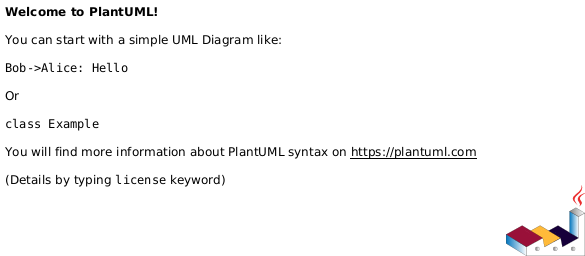
Or if caching is required:
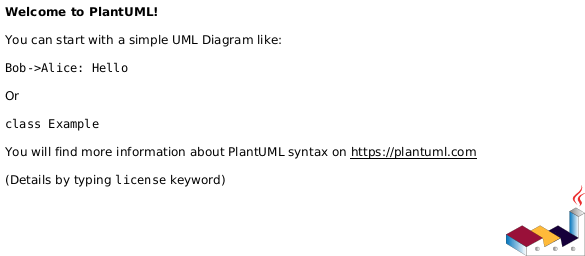
Visual Studio Code
If you use Visual Studio Code, a PlantUML plugin is available.
From here, you can preview diagrams by using the command palette (CTRL+SHIFT+P on Windows/Linux or COMMAND+SHIFT+P on macOS).
> PlantUML: Preview Current Diagram